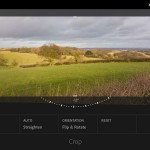
Adobe’s Lightroom Mobile has been around for sometime now and gave photographers the ability to syncronise their Lightroom edits on their PC or Mac to the Adobe Cloud and then continue to edit them a mobile device through a Smart Preview file rather than the original RAW.
Personally, I have never had the need to use this although can see it as a useful tool for some photographers.
Now, Adobe have released version 2.0 on the Android platform which allows you to edit your RAW files (DNG format) captured on your Android device (providing the camera is capable of capturing RAW files).
Adobe Lightroom Mobile 2.0 is completely free, you don’t require a CC subscription to use it. The only function that you need a subscription is to synchronise photos back through Adobe’s Cloud to your desktop version. If all you want to do is take a photo and make some edits and share them, it’s totally free. I think you have to sign up for an Adobe ID, but there is no charge.
You can get the app on Google Play. At time of writing, this new feature is not available on the IOS platform due to what I believe to be Apple restrictions.
